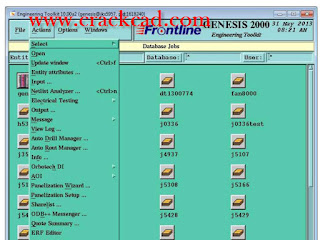 Here you can select the jobs to be restored or deleted. You can filter your
selection according to a number of different criteria:
• Genesis user name
• Customer name
•Data Repository name
• Date when job was last accessed, backed up, or created
• User-designed custom filter created with the same methods used to
create job filters in the Genesis clipboard.(See Doc. 102, Engineering
Toolkit, for more information on creating job filters.)
Once the list of jobs appears in the display area, you can select only those
jobs that require further processing.
• Select the desired jobs by clicking on the job name.
• Select multiple jobs by holding down the CTRLkey and then clicking
on the job names desired.
You may Select Alljobs that appear in the list by clicking the appropriate
button. Or you may clear the list and start over by clicking Clear All.
Creating a Backup Repository
To create a backup repository:
1. Create a folder in which you will place the configuration and setup files.
Example: C:\genesis\backup.
2. Define a new environment variable, FRONTLINE_BACKUP_DIR, and
then add the path to the backup folder in the variable definition.
3. Inside the backup folder indicated by FRONTLINE_BACKUP_DIR,
insert two new text files bakdblistand bakconfig. Update them according
to the instructions below
New Resize Algorithm
A new algorithm for the Resize operation, introduced in Version 10.0,
eliminates all unexpected behaviors that may occur during Resize
operations. It also improves Fill and Pattern Fill operations.
I/O
Support for Input of New IPC2581A Format
As of version 10, Genesis can support input in the new IPC2581A format.
This is a licensed option - it requires the inp2581license. Data input is
carried out through the standard Import Job function.
Disclaimer
This input was tested only on the sample data provided by the
IPC2581 consortium. Frontline recommends at this stage to ask
customers to send reference data (ODB++ or RS274X) to validate the
input.
Graphic Editor
Interactive Spacing Repair Editor
Introduction
The Interactive Spacing Editorenables you to define spacing
requirements between two selected features at the start of the editing
process, and provides the tools necessary to change one or both features in
order to obtain the desired spacing.
Note If the two selected features touch each other, definition of spacing
requirements cannotbe performed.
There is often a need to resolve interactively spacing problems between
board features. The features could be on the same layer (copper2copper,
clearance2clearance) or on different layers (clearance2copper,
drill2copper, rout2copper). Genesis provides a number of DFM actions to
resolve spacing difficulties, but these DFM actions cannot solve ALL
possible spacing problems, as it would be far too complicated to define
rules that would cover every possible spacing repair problem. A better
solution would be to create automaticDFM actions to solve the majority
of definable spacing problems, and use an interactive tool to repair the
more complex, or less obvious, problems.
Existing Genesis repair tools enable you to move and stretch different
features on a board, but none of these tools enables you to define the
spacing required between features as a starting point of the editing
Here you can select the jobs to be restored or deleted. You can filter your
selection according to a number of different criteria:
• Genesis user name
• Customer name
•Data Repository name
• Date when job was last accessed, backed up, or created
• User-designed custom filter created with the same methods used to
create job filters in the Genesis clipboard.(See Doc. 102, Engineering
Toolkit, for more information on creating job filters.)
Once the list of jobs appears in the display area, you can select only those
jobs that require further processing.
• Select the desired jobs by clicking on the job name.
• Select multiple jobs by holding down the CTRLkey and then clicking
on the job names desired.
You may Select Alljobs that appear in the list by clicking the appropriate
button. Or you may clear the list and start over by clicking Clear All.
Creating a Backup Repository
To create a backup repository:
1. Create a folder in which you will place the configuration and setup files.
Example: C:\genesis\backup.
2. Define a new environment variable, FRONTLINE_BACKUP_DIR, and
then add the path to the backup folder in the variable definition.
3. Inside the backup folder indicated by FRONTLINE_BACKUP_DIR,
insert two new text files bakdblistand bakconfig. Update them according
to the instructions below
New Resize Algorithm
A new algorithm for the Resize operation, introduced in Version 10.0,
eliminates all unexpected behaviors that may occur during Resize
operations. It also improves Fill and Pattern Fill operations.
I/O
Support for Input of New IPC2581A Format
As of version 10, Genesis can support input in the new IPC2581A format.
This is a licensed option - it requires the inp2581license. Data input is
carried out through the standard Import Job function.
Disclaimer
This input was tested only on the sample data provided by the
IPC2581 consortium. Frontline recommends at this stage to ask
customers to send reference data (ODB++ or RS274X) to validate the
input.
Graphic Editor
Interactive Spacing Repair Editor
Introduction
The Interactive Spacing Editorenables you to define spacing
requirements between two selected features at the start of the editing
process, and provides the tools necessary to change one or both features in
order to obtain the desired spacing.
Note If the two selected features touch each other, definition of spacing
requirements cannotbe performed.
There is often a need to resolve interactively spacing problems between
board features. The features could be on the same layer (copper2copper,
clearance2clearance) or on different layers (clearance2copper,
drill2copper, rout2copper). Genesis provides a number of DFM actions to
resolve spacing difficulties, but these DFM actions cannot solve ALL
possible spacing problems, as it would be far too complicated to define
rules that would cover every possible spacing repair problem. A better
solution would be to create automaticDFM actions to solve the majority
of definable spacing problems, and use an interactive tool to repair the
more complex, or less obvious, problems.
Existing Genesis repair tools enable you to move and stretch different
features on a board, but none of these tools enables you to define the
spacing required between features as a starting point of the editing
2013-05-31
Genesis_2000_v10_Frontline_tutorial_download
The new Genesis Backup tool enables you to backup jobs on a network
repository and restore them when you need them. Among other benefits,
this enables you to keep several versions of the same job.
The Backup and Restore functions are part of the Filemenu in the
Engineering Toolkit.
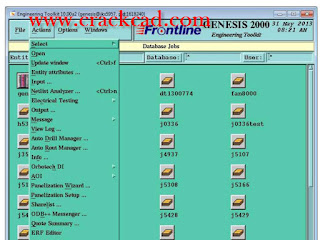 Here you can select the jobs to be restored or deleted. You can filter your
selection according to a number of different criteria:
• Genesis user name
• Customer name
•Data Repository name
• Date when job was last accessed, backed up, or created
• User-designed custom filter created with the same methods used to
create job filters in the Genesis clipboard.(See Doc. 102, Engineering
Toolkit, for more information on creating job filters.)
Once the list of jobs appears in the display area, you can select only those
jobs that require further processing.
• Select the desired jobs by clicking on the job name.
• Select multiple jobs by holding down the CTRLkey and then clicking
on the job names desired.
You may Select Alljobs that appear in the list by clicking the appropriate
button. Or you may clear the list and start over by clicking Clear All.
Creating a Backup Repository
To create a backup repository:
1. Create a folder in which you will place the configuration and setup files.
Example: C:\genesis\backup.
2. Define a new environment variable, FRONTLINE_BACKUP_DIR, and
then add the path to the backup folder in the variable definition.
3. Inside the backup folder indicated by FRONTLINE_BACKUP_DIR,
insert two new text files bakdblistand bakconfig. Update them according
to the instructions below
New Resize Algorithm
A new algorithm for the Resize operation, introduced in Version 10.0,
eliminates all unexpected behaviors that may occur during Resize
operations. It also improves Fill and Pattern Fill operations.
I/O
Support for Input of New IPC2581A Format
As of version 10, Genesis can support input in the new IPC2581A format.
This is a licensed option - it requires the inp2581license. Data input is
carried out through the standard Import Job function.
Disclaimer
This input was tested only on the sample data provided by the
IPC2581 consortium. Frontline recommends at this stage to ask
customers to send reference data (ODB++ or RS274X) to validate the
input.
Graphic Editor
Interactive Spacing Repair Editor
Introduction
The Interactive Spacing Editorenables you to define spacing
requirements between two selected features at the start of the editing
process, and provides the tools necessary to change one or both features in
order to obtain the desired spacing.
Note If the two selected features touch each other, definition of spacing
requirements cannotbe performed.
There is often a need to resolve interactively spacing problems between
board features. The features could be on the same layer (copper2copper,
clearance2clearance) or on different layers (clearance2copper,
drill2copper, rout2copper). Genesis provides a number of DFM actions to
resolve spacing difficulties, but these DFM actions cannot solve ALL
possible spacing problems, as it would be far too complicated to define
rules that would cover every possible spacing repair problem. A better
solution would be to create automaticDFM actions to solve the majority
of definable spacing problems, and use an interactive tool to repair the
more complex, or less obvious, problems.
Existing Genesis repair tools enable you to move and stretch different
features on a board, but none of these tools enables you to define the
spacing required between features as a starting point of the editing
Here you can select the jobs to be restored or deleted. You can filter your
selection according to a number of different criteria:
• Genesis user name
• Customer name
•Data Repository name
• Date when job was last accessed, backed up, or created
• User-designed custom filter created with the same methods used to
create job filters in the Genesis clipboard.(See Doc. 102, Engineering
Toolkit, for more information on creating job filters.)
Once the list of jobs appears in the display area, you can select only those
jobs that require further processing.
• Select the desired jobs by clicking on the job name.
• Select multiple jobs by holding down the CTRLkey and then clicking
on the job names desired.
You may Select Alljobs that appear in the list by clicking the appropriate
button. Or you may clear the list and start over by clicking Clear All.
Creating a Backup Repository
To create a backup repository:
1. Create a folder in which you will place the configuration and setup files.
Example: C:\genesis\backup.
2. Define a new environment variable, FRONTLINE_BACKUP_DIR, and
then add the path to the backup folder in the variable definition.
3. Inside the backup folder indicated by FRONTLINE_BACKUP_DIR,
insert two new text files bakdblistand bakconfig. Update them according
to the instructions below
New Resize Algorithm
A new algorithm for the Resize operation, introduced in Version 10.0,
eliminates all unexpected behaviors that may occur during Resize
operations. It also improves Fill and Pattern Fill operations.
I/O
Support for Input of New IPC2581A Format
As of version 10, Genesis can support input in the new IPC2581A format.
This is a licensed option - it requires the inp2581license. Data input is
carried out through the standard Import Job function.
Disclaimer
This input was tested only on the sample data provided by the
IPC2581 consortium. Frontline recommends at this stage to ask
customers to send reference data (ODB++ or RS274X) to validate the
input.
Graphic Editor
Interactive Spacing Repair Editor
Introduction
The Interactive Spacing Editorenables you to define spacing
requirements between two selected features at the start of the editing
process, and provides the tools necessary to change one or both features in
order to obtain the desired spacing.
Note If the two selected features touch each other, definition of spacing
requirements cannotbe performed.
There is often a need to resolve interactively spacing problems between
board features. The features could be on the same layer (copper2copper,
clearance2clearance) or on different layers (clearance2copper,
drill2copper, rout2copper). Genesis provides a number of DFM actions to
resolve spacing difficulties, but these DFM actions cannot solve ALL
possible spacing problems, as it would be far too complicated to define
rules that would cover every possible spacing repair problem. A better
solution would be to create automaticDFM actions to solve the majority
of definable spacing problems, and use an interactive tool to repair the
more complex, or less obvious, problems.
Existing Genesis repair tools enable you to move and stretch different
features on a board, but none of these tools enables you to define the
spacing required between features as a starting point of the editing
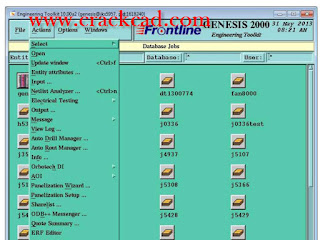 Here you can select the jobs to be restored or deleted. You can filter your
selection according to a number of different criteria:
• Genesis user name
• Customer name
•Data Repository name
• Date when job was last accessed, backed up, or created
• User-designed custom filter created with the same methods used to
create job filters in the Genesis clipboard.(See Doc. 102, Engineering
Toolkit, for more information on creating job filters.)
Once the list of jobs appears in the display area, you can select only those
jobs that require further processing.
• Select the desired jobs by clicking on the job name.
• Select multiple jobs by holding down the CTRLkey and then clicking
on the job names desired.
You may Select Alljobs that appear in the list by clicking the appropriate
button. Or you may clear the list and start over by clicking Clear All.
Creating a Backup Repository
To create a backup repository:
1. Create a folder in which you will place the configuration and setup files.
Example: C:\genesis\backup.
2. Define a new environment variable, FRONTLINE_BACKUP_DIR, and
then add the path to the backup folder in the variable definition.
3. Inside the backup folder indicated by FRONTLINE_BACKUP_DIR,
insert two new text files bakdblistand bakconfig. Update them according
to the instructions below
New Resize Algorithm
A new algorithm for the Resize operation, introduced in Version 10.0,
eliminates all unexpected behaviors that may occur during Resize
operations. It also improves Fill and Pattern Fill operations.
I/O
Support for Input of New IPC2581A Format
As of version 10, Genesis can support input in the new IPC2581A format.
This is a licensed option - it requires the inp2581license. Data input is
carried out through the standard Import Job function.
Disclaimer
This input was tested only on the sample data provided by the
IPC2581 consortium. Frontline recommends at this stage to ask
customers to send reference data (ODB++ or RS274X) to validate the
input.
Graphic Editor
Interactive Spacing Repair Editor
Introduction
The Interactive Spacing Editorenables you to define spacing
requirements between two selected features at the start of the editing
process, and provides the tools necessary to change one or both features in
order to obtain the desired spacing.
Note If the two selected features touch each other, definition of spacing
requirements cannotbe performed.
There is often a need to resolve interactively spacing problems between
board features. The features could be on the same layer (copper2copper,
clearance2clearance) or on different layers (clearance2copper,
drill2copper, rout2copper). Genesis provides a number of DFM actions to
resolve spacing difficulties, but these DFM actions cannot solve ALL
possible spacing problems, as it would be far too complicated to define
rules that would cover every possible spacing repair problem. A better
solution would be to create automaticDFM actions to solve the majority
of definable spacing problems, and use an interactive tool to repair the
more complex, or less obvious, problems.
Existing Genesis repair tools enable you to move and stretch different
features on a board, but none of these tools enables you to define the
spacing required between features as a starting point of the editing
Here you can select the jobs to be restored or deleted. You can filter your
selection according to a number of different criteria:
• Genesis user name
• Customer name
•Data Repository name
• Date when job was last accessed, backed up, or created
• User-designed custom filter created with the same methods used to
create job filters in the Genesis clipboard.(See Doc. 102, Engineering
Toolkit, for more information on creating job filters.)
Once the list of jobs appears in the display area, you can select only those
jobs that require further processing.
• Select the desired jobs by clicking on the job name.
• Select multiple jobs by holding down the CTRLkey and then clicking
on the job names desired.
You may Select Alljobs that appear in the list by clicking the appropriate
button. Or you may clear the list and start over by clicking Clear All.
Creating a Backup Repository
To create a backup repository:
1. Create a folder in which you will place the configuration and setup files.
Example: C:\genesis\backup.
2. Define a new environment variable, FRONTLINE_BACKUP_DIR, and
then add the path to the backup folder in the variable definition.
3. Inside the backup folder indicated by FRONTLINE_BACKUP_DIR,
insert two new text files bakdblistand bakconfig. Update them according
to the instructions below
New Resize Algorithm
A new algorithm for the Resize operation, introduced in Version 10.0,
eliminates all unexpected behaviors that may occur during Resize
operations. It also improves Fill and Pattern Fill operations.
I/O
Support for Input of New IPC2581A Format
As of version 10, Genesis can support input in the new IPC2581A format.
This is a licensed option - it requires the inp2581license. Data input is
carried out through the standard Import Job function.
Disclaimer
This input was tested only on the sample data provided by the
IPC2581 consortium. Frontline recommends at this stage to ask
customers to send reference data (ODB++ or RS274X) to validate the
input.
Graphic Editor
Interactive Spacing Repair Editor
Introduction
The Interactive Spacing Editorenables you to define spacing
requirements between two selected features at the start of the editing
process, and provides the tools necessary to change one or both features in
order to obtain the desired spacing.
Note If the two selected features touch each other, definition of spacing
requirements cannotbe performed.
There is often a need to resolve interactively spacing problems between
board features. The features could be on the same layer (copper2copper,
clearance2clearance) or on different layers (clearance2copper,
drill2copper, rout2copper). Genesis provides a number of DFM actions to
resolve spacing difficulties, but these DFM actions cannot solve ALL
possible spacing problems, as it would be far too complicated to define
rules that would cover every possible spacing repair problem. A better
solution would be to create automaticDFM actions to solve the majority
of definable spacing problems, and use an interactive tool to repair the
more complex, or less obvious, problems.
Existing Genesis repair tools enable you to move and stretch different
features on a board, but none of these tools enables you to define the
spacing required between features as a starting point of the editing
Subscribe to:
Post Comments (Atom)

No comments:
Post a Comment